Telegram CO
-
Group
 20,767,415 Members ()
20,767,415 Members () -
Group

Notcoin Community
15,713,432 Members () -
Group

Yescoin
13,929,341 Members () -
Group

DOGS Community
13,675,235 Members () -
Group

Whale Chanel
13,254,910 Members () -
Group

Whale Chanel
13,031,569 Members () -
Group
-
Group
-
Group

Топор+
9,028,205 Members () -
Group

GOATS Channel
8,752,917 Members () -
Group

Proxy MTProto
8,739,832 Members () -
Group

Топор+
8,474,719 Members () -
Group

Топор+
8,472,018 Members () -
Group

Топор+
8,410,207 Members () -
Group

Топор+
8,404,538 Members () -
Group

Топор+
8,388,076 Members () -
Group

Топор+
8,371,909 Members () -
Group

Топор+
8,371,906 Members () -
Group

Топор+
8,317,358 Members () -
Group

Activity News
7,848,219 Members () -
Group

Not Pixel Channel
7,734,196 Members () -
Group

Trending Apps
6,790,967 Members () -
Group

Money & Crypto News
6,022,745 Members () -
Group

Major Foundation
5,544,422 Members () -
Group

Offerzone 2.0
5,513,030 Members () -
Group

Communities
5,505,729 Members () -
Group

Wallet News
5,504,363 Members () -
Group

Popcorn Today 🍿
5,308,858 Members () -
Group

Money & Crypto News
5,205,136 Members () -
Group

Money & Crypto News
5,197,392 Members () -
Group

Trade Watcher
4,952,912 Members () -
Group

Blum Memepad
4,820,497 Members () -
Group

Venture Capital
4,809,755 Members () -
Group

Москвач • Новости Москвы
4,458,096 Members () -
Group

Startups & Ventures
4,432,045 Members () -
Group

خبرفوری
4,419,006 Members () -
Group
-
Group

HashCats Official Channel
4,245,331 Members () -
Group

Trade Watcher
4,203,936 Members () -
Group

Offerzone
4,103,081 Members () -
Group

Caps Community
3,981,296 Members () -
Group

Trade Watcher
3,977,817 Members () -
Group

Bollywood HD Movies Latest
3,843,576 Members () -
Group

Proxy MTProto | پروکسی
3,823,249 Members () -
Channel
-
Group

HD Print Movies ✔️
3,705,693 Members () -
Group

Venture Capital
3,696,981 Members () -
Group

Master Hindi Movies Tandav
3,686,512 Members () -
Group

JETTON Token EN
3,673,204 Members () -
Group

GameFi.org Announcement Channel
3,644,428 Members () -
Group

Startups & Ventures
3,623,244 Members () -
Group

Startups & Ventures
3,596,929 Members () -
Group

Trade Watcher
3,509,770 Members () -
Group

Новости Crypto Bot
3,469,242 Members () -
Group

ONUS Announcements (English)
3,442,156 Members () -
Group

GAMEE Community
3,428,272 Members () -
Group
-
Group

SpinnerCoin
2,950,528 Members () -
Group

melobit | ملوبیت
2,942,345 Members () -
Group
-
Group

Offerzone 3.0
2,781,237 Members () -
Group

Amazon Prime Videos
2,736,590 Members () -
Group

🎬HD MOVIES NEW
2,734,638 Members () -
Group

Николаевский Ванёк
2,701,821 Members () -
Group

Москвач • Новости Москвы
2,642,456 Members () -
Group

AliBaba Loot Deals
2,630,054 Members () -
Group

Lost Dogs Co Eng
2,501,778 Members () -
Group
-
Group

AliBaba Loot Deals
2,436,821 Members () -
Group

Crypto Bot News
2,386,067 Members () -
Group

AliBaba Loot Deals
2,348,281 Members () -
Group

Baby Doge Announcements
2,301,525 Members () -
Group

کانال بانک موزیک | آهنگجدید
2,258,163 Members () -
Group

📺 HD PRINT MOVIES ✔️
2,220,403 Members () -
Group

کانال آخرین خبر
2,216,551 Members () -
Group

TON App Channel
2,193,721 Members () -
Group

$WATER | SOL MEMECOIN
2,181,895 Members () -
Group

NEXTA Live
2,170,609 Members () -
Group

Новости Москвы
2,169,807 Members () -
Group

Movies Temple 🎬
2,153,874 Members () -
Group

Banknifty Nifty
2,126,236 Members () -
Group

احمد علي | Ahmed Ali
2,086,376 Members () -
Group

Offerzone ✪
2,082,600 Members () -
Group
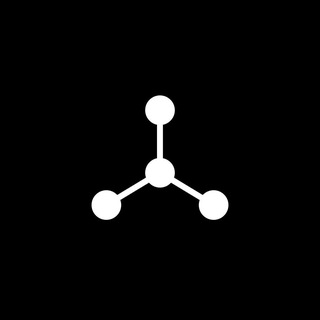
SpinnerCoin
2,072,484 Members () -
Group

Sarkari Result SarkariResult.Com Official
2,068,374 Members () -
Group

Kadyrov_95
2,057,882 Members () -
Group
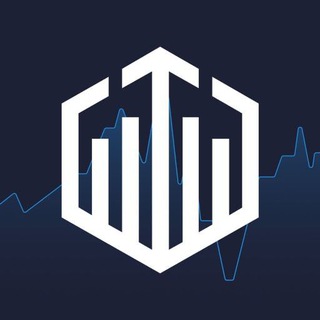
Quotex Trading
2,056,205 Members () -
Group

Quotex Trading
2,054,844 Members () -
Group
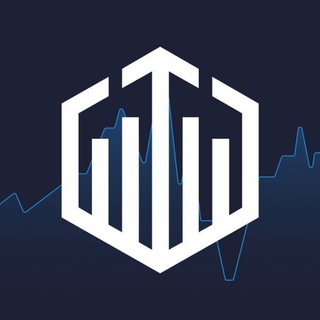
Quotex Trading
2,054,396 Members () -
Group

Movies Temple 🎬
2,051,916 Members () -
Group
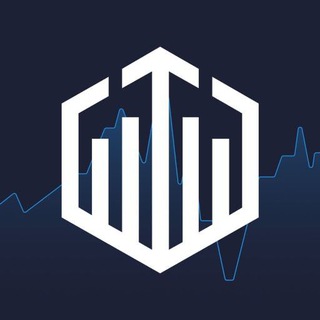
Quotex Trading
2,046,665 Members () -
Group

Давыдов.Индекс
2,043,206 Members () -
Group

BBQCoin Community
2,042,367 Members () -
Group
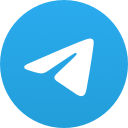
هم صدا
2,026,810 Members () -
Group

Venom Foundation Official
2,008,044 Members () -
Group

خبرگزاری تسنیم
1,960,435 Members () -
Group

🎬 New HINDI HD Movies ✔️
1,943,546 Members () -
Channel

خبر فوری | عصر ۱۴۰۰
1,884,961 Members () -
Group
-
Group
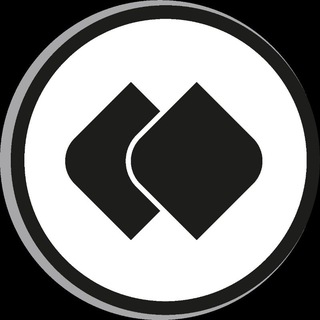
خبرگزاری فارس
1,822,120 Members ()
Does it ever happen that you send a message, and within a few seconds you find out a glaring typo? Well, there is an edit button to save you on Telegram, but not so much on Twitter. All you have to do is select the message and tap on the “Edit (pen)” icon at the top and you can easily edit the message. However, it will show you an “Edited” label after you have made the changes. Also, there are no time-bound restrictions for editing messages on Telegram. You can only edit messages up to 48 hours of sending them (forever if the messages are posted in your “Saved Messages” chat). For maximum privacy, you can create secret chats that use end-to-end encryption. These aren't stored on Telegram's servers, so you can only access them with your specific phone. If one party deletes a message, it disappears on both devices. And you can specify a self-destruct period for all media if you like. This means you can start typing a message on your mobile and continue on your desktop. The draft will remain in the editing area on all sync devices until it is sent or deleted.
This update is being rolled out gradually. If your app is not offering you to update, please wait – the new version will become available soon. Slow Mode There are times when we know our close ones studying, sleeping, or attending meetings, but we want to send some messages without disturbing them. Well, there is a feature called Silent Messages on Telegram. Basically, you can send messages and it will not make any sound or vibration even if the recipient has not turned on DND. That’s great, right? So to use this feature, type out your message and then tap and hold the “send” button. Here, choose “Send without sound” and you are done. To get started, open the Telegram app. Next, go to Settings and choose Appearance.
Chat folders \Telegram Enable Proxy To create a channel, right swipe on the homepage, and tap on “New Channel”. Provide your channel name, description, select channel type, and create a unique URL. That’s it. To do this, head over to Telegram’s settings by sliding over the hamburger menu from the left of the app. Here, choose ‘Settings’ and then click on ‘Chat Settings’. In this menu, you will see a number of themes and colour options to choose from. Further, you can also change the curve on message boxes and font size.
To do this, long-press on a picture you have sent. Choose the ‘Edit’ button on the top, just like you’d edit a text message once you have sent it. Now, you will get an in-built photo editor where you can add filters, draw or crop images. Alternatively, you can even replace the picture and send another one in its place. From suicide to graft: After power shift in Mumbai, key cases go on the b...Premium
Warning: Undefined variable $t in /var/www/bootg/news.php on line 33